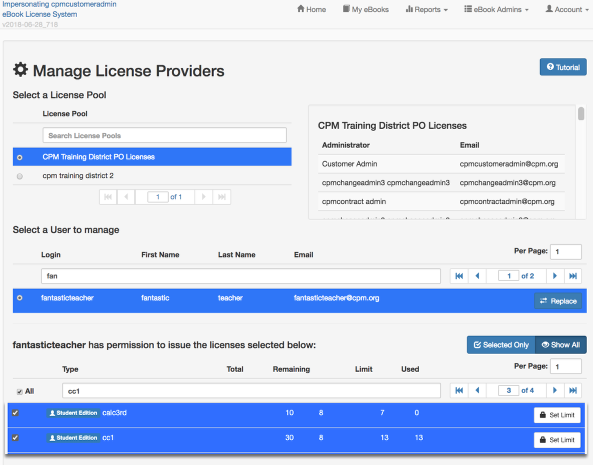eBook Admin: Set License Restrictions.
This article describes how you can limit the number of licenses a teacher has available to assign to students.
1. After logging in with eBook Admin rights:
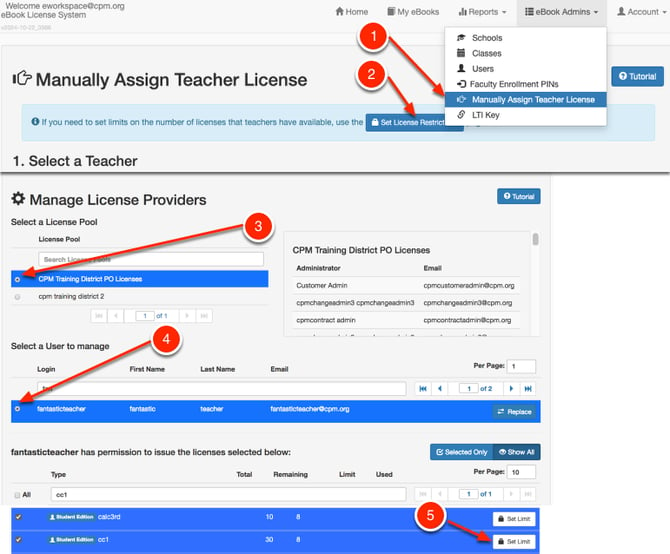
- Select 'Manually Assign Teacher License' from the 'eBook Admins' menu.
- Select 'Set License Restrictions'.
- Select the 'License Pool' if you have more than one.
- Choose the user account that you want to manage.
- Click the 'Set Limit' button on the licenses you want to manage for this user.
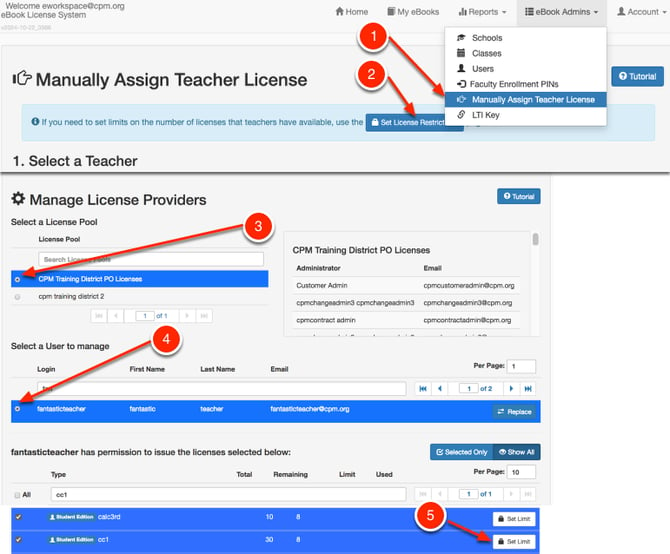
2. Set limits for a license:
- You can see current limits, if any.
- Select 'Restrict License Usage?'.
- Type in the new limit.
- Click 'Save Limit'.
- After limits are saved click 'Cancel' to exit.
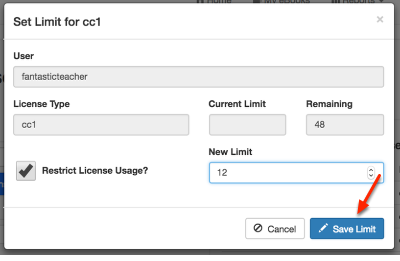
3. View your changes:
You have now set limits on the amount of licenses available for this user to assign to other users.