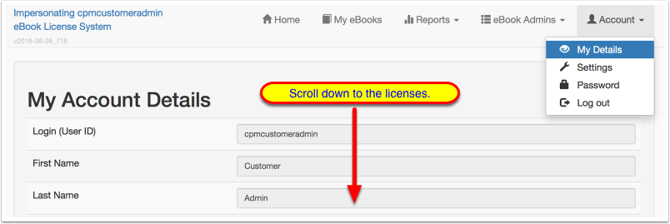eBook Admin: Remove User Licenses
This article describes the steps to remove a digital license from a user's account.
Click the arrow at the right for directions to remove a user's license from the following pages:
1. From the 'License Report' page (teacher licenses only):
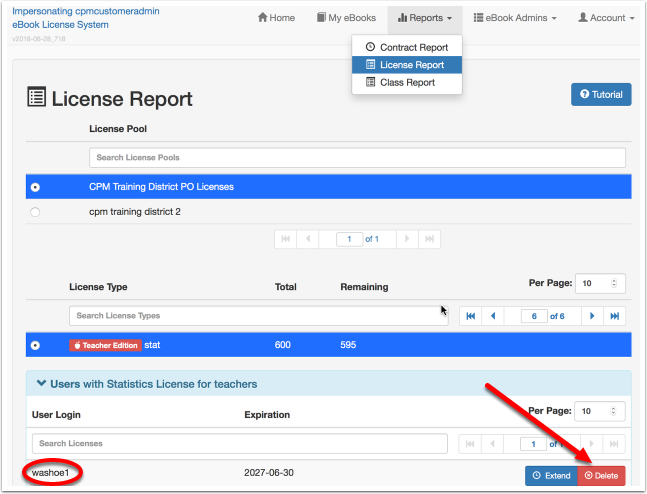
- Find and select the license you want to remove from a user.
- Scroll down to view the list of users assigned to the license.
- Click the 'Remove License' button.
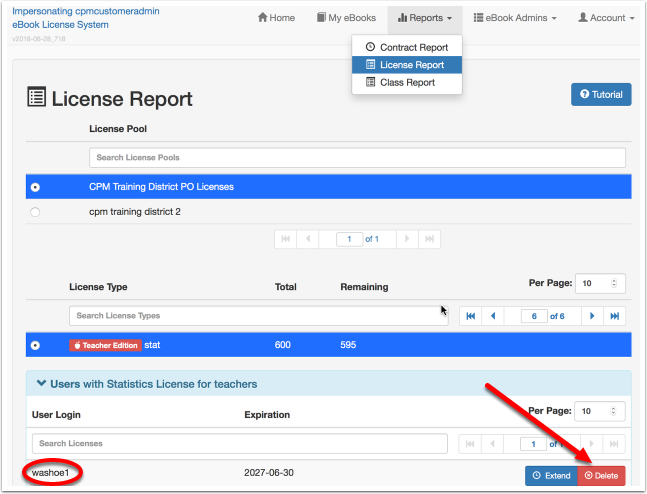
2. From the 'Class Report' page (student licenses only):
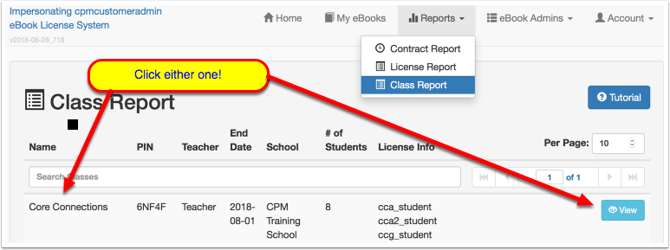
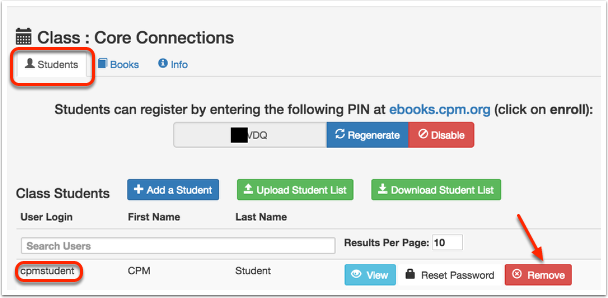
- Find and select the class the student is in.
- Click the class title or the 'View' button.
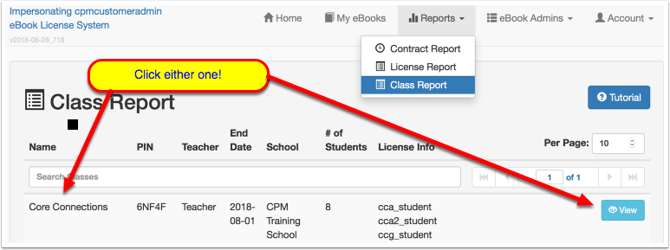
- In the 'Students' tab, find the student.
- Click the 'Remove' button to remove the student from the class and the license from the student.
- NOTE: Removing a student from a class does not delete the student from the district/school. It merely means the student no longer has access to the class eBooks.
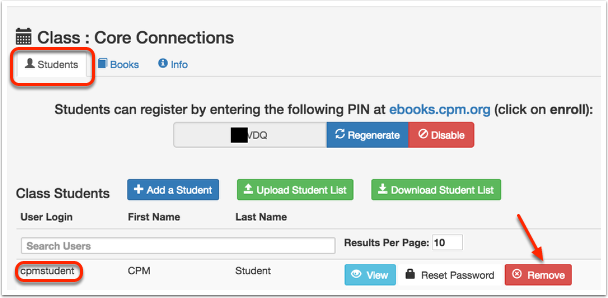
3. From the 'Classes' page (student licenses only):
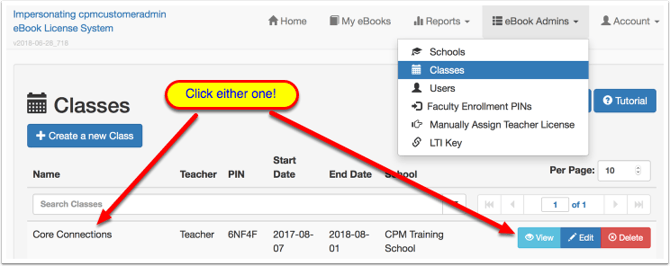
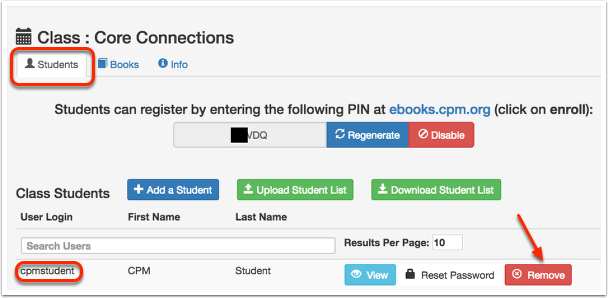
- Find and select the class the student is in.
- Click the class title or the 'View' button.
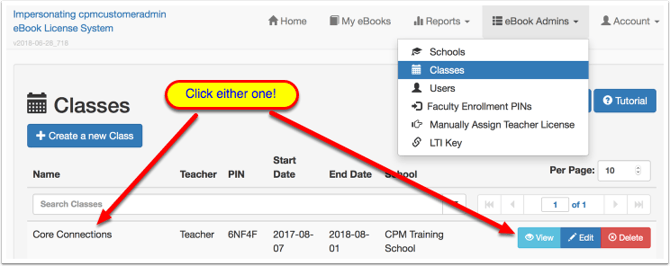
- In the 'Students' tab, find the student.
- Click the 'Remove' button to remove the student from the class and the license from the student.
- NOTE: Removing a student from a class does not delete the student from the district/school. It merely means the student no longer has access to the class eBooks.
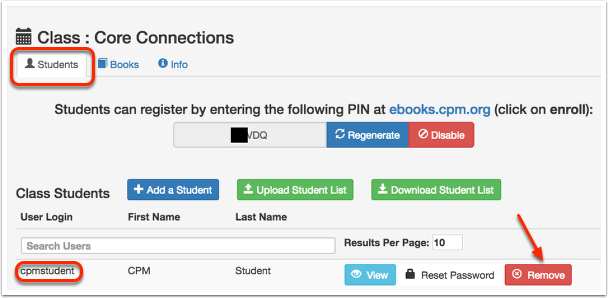
4. From the 'Users' page (teacher licenses only):

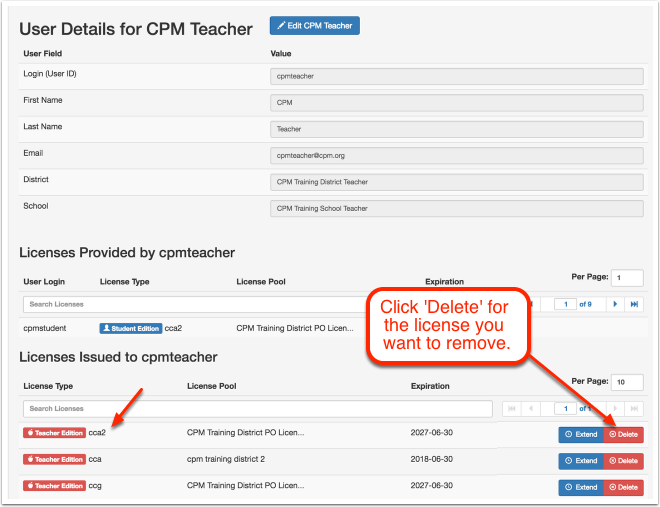
- Select 'Users' from the 'eBook Admins' menu.
- Find the user.
- Then click 'view' at the right of the teacher's name.

- Scroll down to 'Licenses Issued to <User>'.
- Click the 'Delete' button.
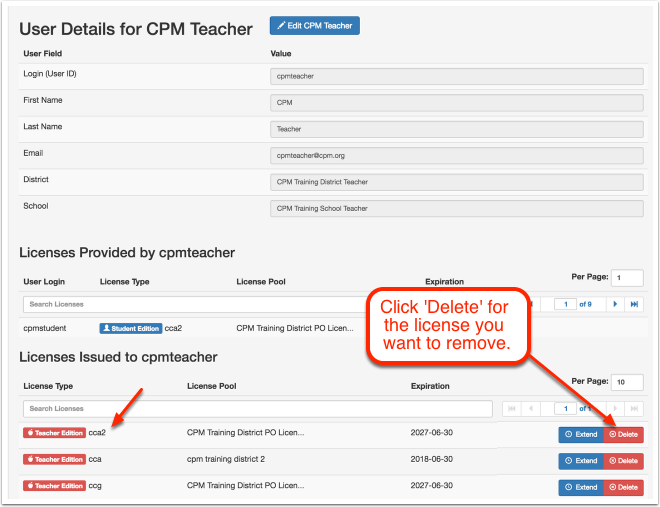
5. From the 'My Details' page (only licenses you assigned):
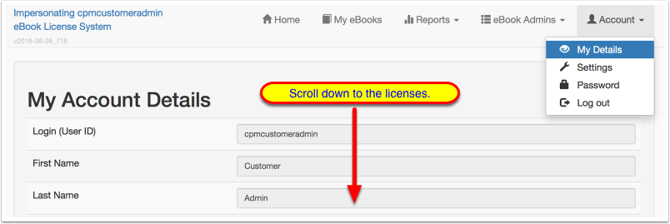
- In the 'My Details' page, scroll down to the 'Licenses Provided by Me' section.
- Click the 'Delete' button for the chosen user.